1 下载:官网
http://nmon.sourceforge.net/pmwiki.php?n=Site.Download
查看系统内核
# cat /proc/version Linux version 2.6.32-358.el6.x86_64 (mockbuild@x86-022.build.eng.bos.redhat.com) (gcc version 4.4.7 20120313 (Red Hat 4.4.7-3) (GCC) ) #1 SMP Tue Jan 29 11:47:41 EST 2013
下载对应的安装包 nmon16d_x86.tar.gz
解压并安装
# mkdir nmon16d# tar -zxvf nmon16d_x86.tar.gz -C nmon16d
# cd nmon16d# ll nmon_x86_64_centos6 -rwx------ 1 210 201 343097 Feb 5 2016 nmon_x86_64_centos6# cp nmon_x86_64_centos6 /usr/local/bin/nmon #添加系统变量# nmon #运行
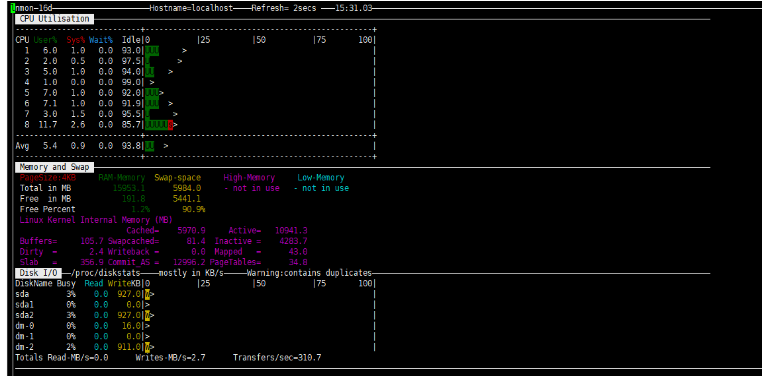
命令行参数:
q : 停止并退出 Nmon h : 查看帮助 c : 查看 CPU 统计数据 m : 查看内存统计数据 d : 查看硬盘统计数据 k : 查看内核统计数据 n : 查看网络统计数据 N : 查看 NFS 统计数据 j : 查看文件系统统计数据 t : 查看高耗进程 V : 查看虚拟内存统计数据 v : 详细模式
数据采集:
-f 参数:生成文件,文件名=主机名+当前时间.nmon -T 参数:显示资源占有率较高的进程 -s 参数:-s 10表示每隔10秒采集一次数据 -c 参数:-s 10表示总共采集十次数据 -m 参数:指定文件保存目录
# nmon -f -s 5 -c 12 -m /tmp/# nmon -f -T -s 5 -c 12 -m /tmp/# ll /tmp/localhost_200824_1532.nmon -rw-r--r-- 1 root root 41785 Aug 24 15:33 /tmp/localhost_200824_1532.nmon 查看进程# ps -ef | grep nmonroot 21102 1 0 15:32 pts/0 00:00:00 nmon -f -s 5 -c 12 -m /tmp/root 21238 1 0 15:32 pts/0 00:00:00 nmon -f -T -s 5 -c 12 -m /tmp/root 21395 17705 0 15:33 pts/0 00:00:00 grep nmon 如果需要关闭进程,直接kill。等命令运行完,进程会自动退出
下载工具nmon analyser
网站
http://nmon.sourceforge.net/pmwiki.php?n=Site.Nmon-Analyser
解压后,运行
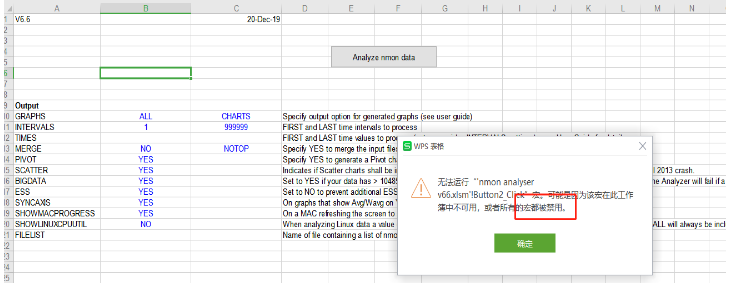
查询资料,说是wps的问题。
需要安装宏插件(VBA for WPS),Excel是自带宏插件的,如果宏不能运行,需要做以下操作:
工具 -> 宏 -> 安全性 -> 中,然后再打开文件并允许运行宏。(VBA7.0.1590_For WPS(中文).exe)
先退出WPS,再直接安装就行,再次打开nmon analyser,启用宏
》》》》》》》》》》》》由于下载的wps的vba版本不正确。放弃wps
安装office 2016.打开数据,如下图。
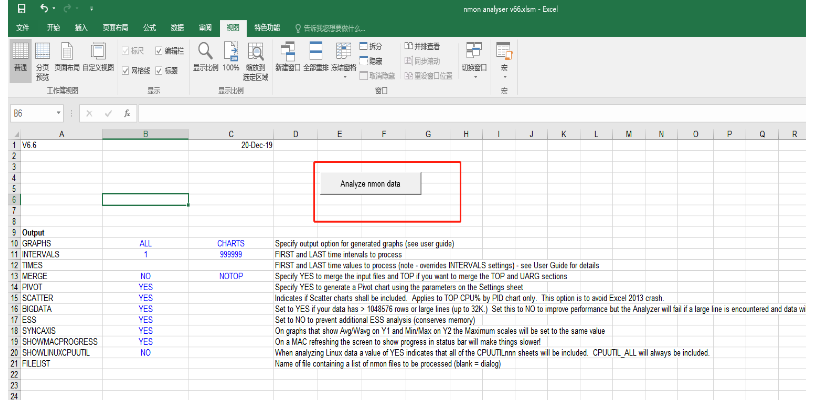
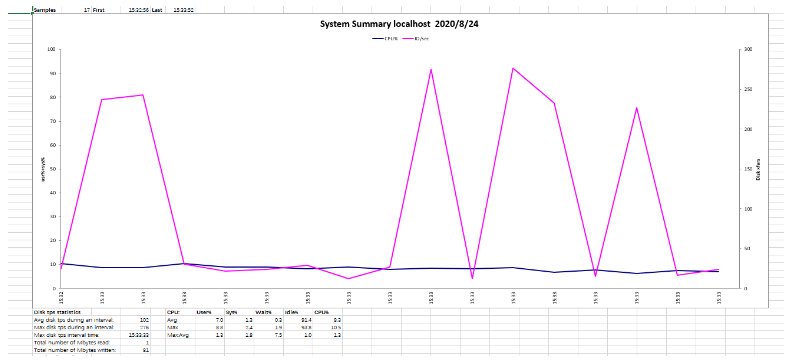
参考:
https://www.cnblogs.com/qgc1995/p/7523786.html

